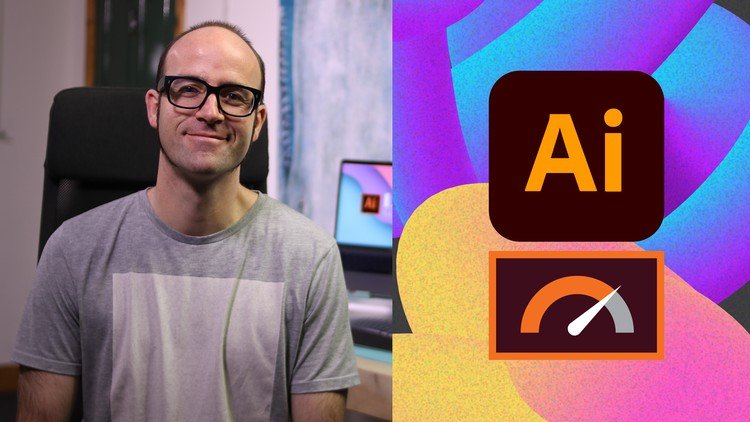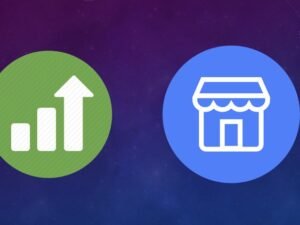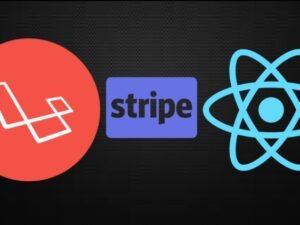- +91 844 9090 904
- info@maximumlearning.io
- Sector 62, Noida, 201309
- Description
- Curriculum
- FAQ
Do you know you’re only using 50% of Illustrator’s capabilities? Ready upgrade yourself? Then this course will take to you the top level of Illustrator mastery.
Hi there, welcome to this Adobe Illustrator advanced tutorial.
My name is Dan. I’m an ACI & ACE for Illustrator. This course is a more advanced look at Illustrator. It’s not designed for people who are brand new to Illustrator.
This course is for people who can already understand the fundamentals of Illustrator. If you already know what an anchor point is and how to adjust it this course is for you.
-
Giovanni: “I started learning graphic design on youtube, and after 6 weeks I had already learned the basics of color, logo design, typography, and the basics of illustrator. But after a while I felt stuck, my workflow wasn’t improving, and I still could not materialize all the details that I imagined for an artwork. So I saw your course and after two or three lessons I already knew that I made a gold-value purchase. The teacher’s explanation is crystal clear and to the point, while also considering alterative scenarios where a student might get stuck. Really good attention to detail and every minute of this course brings value to me and enriches my imagination with the power of Illustrator. This course is all you need to get from being an ok user of illustrator to being an expert with unlimited possibilities. Highly recommended.”
This course will speed up your productivity & workflow. It is project based, so you will learn the tools & tricks to create some really beautiful current design styles.
Even if you consider yourself an experienced user, I promise there will be things in here that will blow your Illustrator mind.
You’ll learn advanced anchor point & pen tool tricks. There is a really fun section on mastering lines & strokes. You’ll learn the quick way to take hand drawn sketches and vectorize & color them.
-
George: “I really enjoyed this course Dan, I finished it in 3 days because my intention was to go through it rather quickly. But the content of the course is amazing for someone who has been self-taught and has more or less followed their instinct thus far. You gave me a new perspective on tools that I was already using and opened my horizon by teaching some tools that I always looked at and thought “what the heck” is that for? – All around awesome!”
You’ll master depth & perspective in Illustrator, creating semi-flat presentations. We’ll set permanent defaults for fonts, colours & learn how to turn hyphenation off once and for all. You’ll learn advanced logo design & graphic design techniques.
We’ll make beautiful charts & graphs for your indesign documents. There is a colour mastery section where you will learn to make quick colour adjustments, gradients meshs & how to blend it all together.
Your creativity will be doubled once you finish the transform, distort & blending section of the course.
-
Jamie: This course was the perfect way for me to brush up on skills I haven’t used in a while and also learn some really neat ways to save time. My company puts a big emphasis on working smart and doing things efficiently, and this course seriously helped me out in that department. I’ve always been pretty proficient in Illustrator, and have even gotten several comments about how fast I work, but this course is helping me take that to the next level. Thanks Dan! I truly enjoyed it!
There is an entire section dedicated to learning how to speed up your personal workflow & how to speed up Illustrator and get it running super fast.
If you’re ok in Illustrator but you know there is so much more in there to be unlocked then please join me and become an Illustrator super hero.
Drawing
-
1Introduction to Advanced Adobe Illustrator CC
Hi there, welcome to this Adobe Illustrator Advanced course. My name is Dan, and I'm an Adobe Certified Instructor, and Adobe Certified Expert in Illustrator.
-
2Getting started with your Adobe Illustrator advanced tutorial
All right, welcome to the course. This is the Getting Started video. This, if I'm honest, is a bit boring, but hang in there, there's a few important details we need to cover before we get started. All right, let's go.
Keyboard Shortcuts
-
3Trick for redrawing hand drawn images in Adobe Illustrator CC
Hi there, in this video we're going to show you how to put in a drawn image in the background, fade it out, lock it, make a new layer like this all instamatically with one of the Illustrator features
-
4Curvature Tool vs Pen Tool in Adobe Illustrator CC
We're going to use the new fancy improved Curvature Tool. You are going to test it, you might fall in love with it, like me, and you might be abandoning the Pen Tool. All right, I take that back; Pen Tool, I'm sorry, but you're very hard to learn, and the Curvature Tool, pretty easy. Let's go and learn how easy it is in this video.
-
5Advanced Pen Tool Tricks using Adobe Illustrator CC
Hi there, it is Advanced Pen Tool Tips and Tricks time in Illustrator. Now if you are a bit afraid of the Pen Tool still you might want to check out the Essentials course. Goes through the Pen Tool a lot more, kind of I guess, a bit more of basic understanding
-
6How to draw flowing curves in Adobe Illustrator with the Width Tool
Hi there, in this video we're going to take the Width Tool to the next level. We're going to take this hand drawn logo and amazingly vectorize it.
-
7Mastering corners with Adobe Illustrator CC corner widget effects
In this video you will learn how to master corners with Adobe Illustrator CC using corner widget effects
-
8The best creation tool in Adobe Illustrator CC the shape builder tool
Hi there, in this video we're going to use the very best creation tool in all of Illustrator, in my opinion, the Shape Builder Tool to make this whale circle-y special thing. All right, let's go build it now in Illustrator.
-
9More shape builder goodness
Just when you thought the last video of our Shape Builder was long, there's more. There's a few special tricks we're going to do to complete some of the previous drawings we've done.
-
10Using Live Shape Effects in Adobe Illustrator CC
Welcome, friends. In this video, we are going to look at Live Shape Effects. Basically it makes Pacman. It allows you to add and remove sides to Polygons quite easily, like that. We'll go a little bit further, and make a Pie chart doughnut thing. Let's go and learn Live Shape Effects in Illustrator.
-
11Class project - Drawing Exercise using Width, Curvature & Corner Widgets
All right, it is the end of this big section about drawing. We've done lots of bits. Now, what I've done though is I've tried to make all the exercises that you do very one tool specific so that you're not kind of trying to combine but that's not real life, right?
Workflow Speed
-
13Advanced Color tips & tricks for Adobe Illustrator CC
Hi there, welcome to this section, all about colors and patterns. There's going to be a bunch of videos to deal with this. First video here is about Advanced Color Tips & Tricks, before we get started. All right, let's jump in.
-
14Using Color Themes in Adobe Illustrator CC
Hey there, so Color Themes in Illustrator is under 'Window'. If you go down to 'Color Themes' and basically all it is, it starts from 'Create', and you can jump across to 'Explore'. Depending on your internet connection it can take a little time, but Explore is the best option.
-
15How to color a real hand drawing using Adobe Illustrator CC
Hi there, in this video we're going to take this kind of hand drawn, done with a pencil in real life drawing, and go do this where we fill it with color, easily making it all kind of vectory and nice. All right, let's go do it now in this tutorial.
-
16How to use the Color Guide in Adobe Illustrator
In this video you learn how to how to use the Color Guide in Adobe Illustrator
-
17How to change all the colors at once in Adobe Illustrator Recolour artwork
Hello, color loving Illustrator people. In this video we're going to take our whale, and we're going to recolor with my couple of different options. Super quick, super easy, using the Recolor Artwork option in Adobe Illustrator. Let's go learn how to use that now.
-
18How to make gradients bend in Adobe Illustrator CC using Gradient Mesh
Hey there, in this video we're going to look at something called a Gradient Mesh. What that allows us to do is do Gradients that don't kind of follow the straight line, like a Linear Gradient, or a round Radial Gradient.
-
19How to make long shadows in Adobe Illustrator CC
Hey there, it's Shadow time. We are going to do three kinds of shadows. We are going to do Lane Drop shadows, we're going to do Flat shadows, then we're going to do some Fady shadows. All very technical names. Let's go learn how to do those now in Adobe Illustrator.
-
20How to blend images with the background colors in Adobe Illustrator Blend Modes
Hi there, in this video we're going to crop a bike inside a giant letter R, but really we want to look at the color blending.
-
21How to make images Black & white in Illustrator & mix with color
Hi there, in this video we're going to do two things. We're going to take this colored image, and turn it into a black and white image. Then we're going to do some cool stuff with colors, and blending with the background. You can see a few different options there. Let's go do that now in Adobe Illustrator.
-
22How do you make Anaglyphic Text using Adobe Illustrator CC
Hey there, in this video we're going to make Anaglyphic Text. Basically it's that kind of Cyan-y red color overlapping to interact, to kind of look 3D retro.
-
23How to make gradient stroke overlap & mix colors in Adobe Illustrator
Hi, in this video we're going to look at more Blending Modes. We're going to look at Gradients along Strokes. They kind of start overlapping and doing fun stuff. We'll also look at jamming a Gradient inside Type.
-
24How to create a Duotone image effect in Adobe Illustrator CC
Hi there, in this tutorial we're going to create this Duo Tone effect in Adobe Illustrator.
-
25Advanced repeating pattern swatches in Adobe Illustrator CC
Hi there, in this video we're going to make this rather hypnotic repeating pattern in Adobe Illustrator. We're going to look at some more advanced features in this video.
Typography
-
26How to change the default font & swatches in Adobe Illustrator CC
Hi there, in this video we're going to set the defaults for the Swatches in Adobe Illustrator. We'll also set the default font, get rid of Myriad 12 point, we'll change everything we need to. We'll even turn off that pesky hyphenation. All right, let's go do that now in Illustrator.
-
27Advanced workflow tricks for Adobe Illustrator CC
All right, it's advanced tips and tricks work flow, speed up your daily stuff. There's lots in this whole section on work flow, but this particular one is lots of little bitsy things that don't deserve their own video. They're lumped together in this one, there's some good stuff though.
-
28Shortcuts for aligning & distributing in Illustrator CC using Actions
In this video we're going to learn the shortcuts for aligning and distributing. And the short answer is, there's no default shortcuts and it's a little bit hard to make them.
-
29How to proof colors in Adobe Illustrator CC
This is for the people that use Illustrator a little more of a, maybe an offset printing type of view, and you want to proof your colors, because I design a lot in RGB, and switch it to CMYK at the end.
-
30Adobe Illustrator is running slow how do I speed up Illustrator
In this video you will learn why Adobe Illustrator is running slow and how to speed it up
-
31How best to use Illustrator with other Adobe CC software
In this video you will learn how to best use Illustrator with other Adobe CC software
Strokes & Lines
-
32Advanced fonts tricks & tips in Adobe Illustrator CC
In this video you will learn advanced fonts tricks & tips in Adobe Illustrator CC
-
33How to put text type into the shape of a letter in Adobe Illustrator CC
Hi there, are you ready to put text inside other text in Illustrator? We'll do that, plus we'll add some Gradients, add some image. Cool stuff going on. Let's go learn that now.
-
34How to use the touch type tool in Adobe Illustrator CC
Hi there, in this video we're going to learn the Touch Type Tool in Adobe Illustrator. And by the looks of this, we are going to pick some really, really bad fonts. All right, let's go and learn how to use it now.
Depth, Perspective & 3D
-
35How to multiple strokes to a path in Adobe Illustrator CC
Hi there, in this video we're going to look to add more than one Stroke to a path. What that means is that there's just one path and these extra Strokes applied to it.
-
36How to add a stroke line around the outside of text or shapes in Illustrator
In this video you will learn how to add a stroke line around the outside of text or shapes in Illustrator
-
37How to make multiple lines using offset path in Adobe Illustrator CC
In this video you will learn how to make multiple lines using offset path in Adobe Illustrator CC
Charts & Graphs
-
38Introduction to 3D in Adobe Illustrator CC
Hey there, in this video we're going to do some introduction to 3D. We'll look at the Revolve along the top left there, and a couple of Extrude, and the 3D Rotate. Let's go and learn that now in Adobe Illustrator.
-
39How to make Semi flat 3D icons & ui design using Adobe Illustrator CC
In this video you will learn how to make semi flat 3D icons & ui design using Adobe Illustrator CC
-
40How to make the paper cut effect in Adobe Illustrator CC
Hi there, in this video we're going to make this paper cut effect using Adobe Illustrator. All right, let's jump in and do it.
Transform, Distort & Blend
Web UI design
-
45How to distort bend shapes & type in Adobe Illustrator CC
Hi there, in this video we're going to look at distorting, pulling, and pushing using Illustrator's Envelope Distort. We're going to turn our Gradient into some kind of weird looking fish. And we'll even combine the bottom two graphics to turn them into the love heart.
-
46How to make a 3d Ribbon in Adobe Illustrator CC
Hi, and welcome to this Ribbon making class in Adobe Illustrator. We're going to use an Envelope Distort and particularly a Mesh to make this pretty rainbow ribbon. All right, let's jump in.
-
47How to create lots of lines that blend together in Adobe Illustrator CC
Hi there, in this video we're going to make lots and lots of lines. We'll make them join up and do cool Geometry and Sign Graph looking things. Also lots of Gradients. All right, let's get started.
-
48How to make 3D gradient lettering blends in Adobe Illustrator CC
Hi there, in this video we're going to make this kind of effect where it's kind of 3D and Gradients happening. It's very retro, very in. I don't even know what to call it. We'll do a couple of things we'll look at some of the more advanced usage and we'll add kind of a cool Grain to it as well to kind of grunge it up. All right, let's go do that now in Adobe Illustrator.
-
49How to make a Linocut effect in Adobe Illustrator CC
Hello wonderful Illustrator people. In this tutorial we're going to learn how to make a Linocut.
-
50How to use the Puppet Warp Tool in Adobe Illustrator CC
Hi there, welcome to this video about the Puppet Warp Tool in Adobe Illustrator. It's used for a couple of good things. One of them is this, where we get to kind of manipulate Type and bend it around so it fits into shapes, but also make monsters dance. Very, very important and useful technique. All right, maybe he wants to wave too. Let's go and do the tutorial. Yay! Let's get started.
How long do I have access to the course materials?
You can view and review the lecture materials indefinitely, like an on-demand channel.
Can I take my courses with me wherever I go?
Definitely! If you have an internet connection, courses on Udemy are available on any device at any time. If you don't have an internet connection, some instructors also let their students download course lectures. That's up to the instructor though, so make sure you get on their good side!