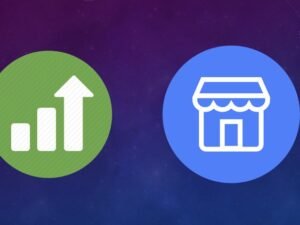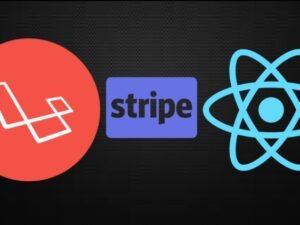- +91 844 9090 904
- info@maximumlearning.io
- Sector 62, Noida, 201309
- Description
- Curriculum
- FAQ
Do you like to learn in a project-based environment?
Do you want to learn the basics of Adobe Photoshop, Illustrator, and InDesign?
Do you want to tackle BOTH print and web design projects?
You’re in the right place! This course is for anyone who is interested in becoming a graphic designer, and is especially geared toward beginners. When you enroll in this course, you will have access to over 16 hours of on-demand content, as well as the opportunity to join a private Facebook group with over 19,000 members.
* COURSE UPDATED: November 2023
Welcome to the Graphic Design Bootcamp! This course has over 6,000 5-star reviews, and has been a Udemy bestseller for more than 3 years!
I move quickly through the content, since many students enjoy a quick learning pace. Prefer a more laid-back pace? Many students find that re-watching lectures or pausing the lectures during key learning points is a helpful way to digest the information.
I also make use of shortcuts – something that all great designers learn how to do to increase their productivity and maximize their workflow – so once you enroll, be sure to download the course shortcut hotsheet: a PDF listing many of the most-used shortcut codes so that you can follow along easily and get ahead quickly.
In this course I’ll also show you how to make some of the most popular projects in the industry, like:
· custom logos
· business cards
· brochures
· flyers
· web graphics
· and more.
What Students Are Saying About This Course:
· “I have used Adobe CC for a few years now, but everything I’ve learned I’ve learned from doing. While some of this has been basic as I’m already familiar with the tools, there are tricks and advice that I would have never known that make life MUCH easier (the “content-aware” fill is a game changer) and I really enjoy the pacing and manner in which he explains the tools, techniques and theory!” – Nikki Tetreault
· “This course is good. The tutor is really nice and clear (US accent is alien to me so I sometimes find it difficult to understand – the tutor here is great, doesn’t speak too fast & is clear, without too many colloquialisms). Enjoying the classes. Feel prepared enough for the purpose I took the course. Would definitely recommend and also do other courses by this tutor” – Alvira Kiss
· “I started this course with little experience and thankfully I have learnt a lot throughout this course. I can’t wait to learn more about this industry and make my mark on the world and its all thanks to this course which has kickstarted my journey!” – Charles Vaughn
· “So far it’s been great. I’m a student that struggles largely in traditional school settings, the ability to pause, take notes, rewind, and move back and forth as I need has been great. The instructor has been clear and precise, and has given plenty to think about as we’re creating files.” – Samantha Finn
· “For a guy whove been working with photoshop for nearly 10 years Im still learning from this course.” – Aryne Neil Cabatan
What to Expect:
We will be using Photoshop, InDesign, and Illustrator; the industry-standard applications for graphic design. I’ll also review relevant terms and design practices to help you create pixel-perfect projects for print and web, with the goal to get you up and running as soon as possible so you can start your new and exciting career as a graphic designer.
If you aren’t looking to learn design for a job, don’t worry – this is a great course for you too! Many of my students are moms looking to make fun cards or invitations, or students looking to spice up their resumes and social media graphics, and teachers looking to add some creative elements to their homework materials – the list goes on and on. Design is for everyone! And this course is, too!
There is also a private Facebook group with over 13,000 students and counting, which is an awesome resource for you to take advantage of while you go through the course. The group is an excellent place to post projects, get insightful critiques, and network with other like-minded students and working professionals all over the world.
All project files are included as a free download at the beginning of each section, and you are welcome to use the files however you want, or simply to follow along with the projects as you move through the lessons.
As mentioned before, I cover a lot of program shortcuts in this course as well!
For the most part, all of the principles you will learn in this course transcend the tools you actually use – There are students using Adobe versions from CS3 up to CC 2019, and there are even students using apps like Sketch and Pixelmator to make some of the projects in this course.
If you see anything in any of the lectures that no longer apply with the software update, please let me know! I’m doing my best to keep this course up to date and continue to add value for you.
Instructor Qualifications and Background:
Derrick has spent his entire career in the creative arts and marketing sector. Starting back as early as high school where he turned homework into paying gigs, his love for all things art and technology driven has continued to grow. Working with brands such as MTV, Nintendo, and Netflix while employed as an intern for Seven 2 Interactive catapulted his career. His branding work and graphic design has been included in international publications for the design industry and regularly featured on trending websites.
Derrick is the owner of a small design agency, Mitchell’s Garage | Creative Media Chop Shop, located in the heart of downtown Kalispell, Montana. Mitchell’s Garage has been successful in reaching and working with clients all over the world, including Washington D.C., New York, California, Calgary, Austria, Australia, Washington, Colorado, and of course, throughout Montana.
Getting comfortable with Photoshop: Making a Poster
-
1How to Download All Course Exercise Files and Assets
This course is loaded with tons of valuable, high-quality design assets for you to follow along with all of the lectures. You can download all of the exercise files and bonus assets directly from the first lecture of each section. If you are having troubles with the downloads working because of how large the files are, I also have all of the files available through Dropbox.
-
2Get Up and Running With Adobe Creative Cloud
-
3DOWNLOAD THESE SHORTCUT PDFs
Photoshop Continued: Creating a Composite Image
-
4Photoshop 2024 Updates
Adobe just released Photoshop 2024, and there are some incredible new features. In this video, I want to show you some of the changes so that you're ready to dive into the poster project.
-
5Poster Introduction and file setup
-
6Gathering Assets
-
7QUIZ: Review what you've learned so far
-
8Making Selections
-
9Refining Selections 8.17.17 (both old + updated versions)
-
10Refining Selections Update: The New Photoshop 2015.5 Selection and Masking Space
-
11Working With Text
-
12Refining the Layout
-
13Creating Additional Looks to Give Your Client Options
In this video I mention custom brushes. Here's a link to download the grunge brush I use in this lesson, or you can simply download the attachment on this video: https://www.dropbox.com/s/jywopuz7v3mf3ye/BB_HighRes_Grunge_Textures.abr?dl=0
Here's a quick overview of how to install the brushes, but you have to be logged in to see it: https://www.udemy.com/graphic-design-for-beginners/learn/v4/questions/1494854?num_replies=0
-
14Exporting Your Artwork
-
15QUIZ: Review what you've done so far
QUIZ: Review what you've done so far
Getting comfortable with Illustrator: Typography Poster
Logo Design: Create a Custom Logo for Your Business or a Client
-
22Introduction to the Project
In this section, we will learn how to use Illustrator while creating a typography poster using the quote, "A SMOOTH SEA NEVER MADE A SKILLFUL SAILOR." Feel free to follow along using the assets provided in the .zip file that is attached.
In the zipped folder you will find:
- The Quote as a .txt file
- Fonts used in the project
- A photo of the sea to use as a background
- A vector anchor graphic purchased from Adobe Stock
- The project file, with both editable and outlined text versions
-
23Working With Text: Type Tools, Adobe Typekit, and Creating Outlines
-
24Working with Shapes, Color & Graphics
-
25Artboards and Creating Additional Designs
-
26Exporting Your Files
-
27Print a Poster!
Create a Magazine Ad
-
28Introduction to This Section
-
29Research and Gathering Ideas
-
30Creating a Moodboard
-
31Bring in Your Text and Picking Fonts
-
32Basic Tool Overview
-
33Creating Your First Looks
-
34Refining Ideas
-
35Designing Your Presentation For Your Clients
-
36Exporting and Sending Comps to Clients
-
37Finalize Your Logo, Part 1: Refining Color and Creating a "Details" Page
-
38Finalize Your Logo, Part 2: Artboard Setup for Quick Export and File Management
-
39Finalize Your Logo, Part 3: Batch Export Files and Professional Client Delivery
Getting Familiar with InDesign: Create an eBook
-
40Project Introduction
-
41Setting Up the Magazine Ad File
-
42Gathering Assets and How to Scrape Photos
-
43Getting Things in Place
-
44Magazine Ad Design Continued...
-
45Bullet Lists and Font Awesome Icons
-
46Further Refinement, Adding Photos, and Masking with Shapes
-
47Export the Final Ad for Press & Reviewing Design Decisions
-
48How to Package Editable Photoshop Files to Share With Someone Else
Create a Custom Brochure
Create Custom Business Cards
-
52Project Introduction
-
53Beginning With the End in Mind
-
54File Setup
-
55Outside Layout: Part 1
-
56Outside Layout: Part 2
-
57Inside Layout
-
58Exporting Final Files, Part 1: Generic Export
-
59Exporting Final Files, Part 2: Adding Printer Marks and Fold Guides in Indesign
-
60Exporting Final Files, Part 3: Add Printer Marks and Fold Guides in Illustrator
Design Theory
Getting Online with Adobe Portfolio and Behance
Questions & Answers
-
71Build Your Portfolio: Introduction to Behance.net and myportfolio.com
-
72Features Overview of Behance.net and myportfolio.com
-
73Export From Adobe CC Directly to Behance.net and myportfolio.com
-
74Create a Custom Cover and Full-Width Portfolio Image for Behance
-
75Behance Display App for iPad and iPhone
BONUS: Next Steps and where to go from here...
-
76Working with the pen tool: Problem in making path selection... -Mahwish
In this lecture, I'll clarify working with the Pen tool to make a path for a selection. If you have more questions about this course, be sure to check out the Q&A section to see some of the answers I've given there first. If you have more questions let me know!
Here's Mahwish's original question about working with the Pen tool to make a path for a selection from the Udemy Q&A area of this course:
Hi Derrick,
I just recently enrolled in this course and I must say that I don't regret it one bit. So first off, I must thank you for making such an interactive and informational course.
Moving on to my question (I just finished Lecture 4: Cutting out the image with the pen tool), After I had cut out my rough image, I went in to refine the area between the shirt and the arm and I noticed that after making the selection hitting Control+Return did not lead to the marching ants. In fact, hitting alt+delete would lead to the whole selection turning purple. I tried this multiple times to the same result. Later I tried right clicking the selection in paths and selecting make selection and then intersect with selection that led to marching ants and the area colored black so to say or purple background showing below.
My question, what was I doing wrong? Also is this another method to achieve the same result?
Regards,
Mahwish Ebrahim.
-
77Outline stroke and offset path in Illustrator
Here's a video response to a question from one of the students in this course...
How to remove a portion of the stroke from a shape?
This may be slightly far afield from the video, but I have been playing with and attempting to recreate various logos for practice. One thing I am struggling with is how to delete the stroke of an object. I've tried looking around various tutorials found on Google and YouTube, and nothing seems to give a clear answer, which means there's a good chance I am going about this the wrong way. -
78Gradients in Photoshop and Illustrator
Here's a quick answer to a student question: "I'd really like to know how to do the changing/varying opacity across a rectangle made by the rectangle tool in Photoshop." -Pulkit, Graphic Design Bootcamp Student
How long do I have access to the course materials?
You can view and review the lecture materials indefinitely, like an on-demand channel.
Can I take my courses with me wherever I go?
Definitely! If you have an internet connection, courses on Udemy are available on any device at any time. If you don't have an internet connection, some instructors also let their students download course lectures. That's up to the instructor though, so make sure you get on their good side!