- +91 844 9090 904
- info@maximumlearning.io
- Sector 62, Noida, 201309
Category

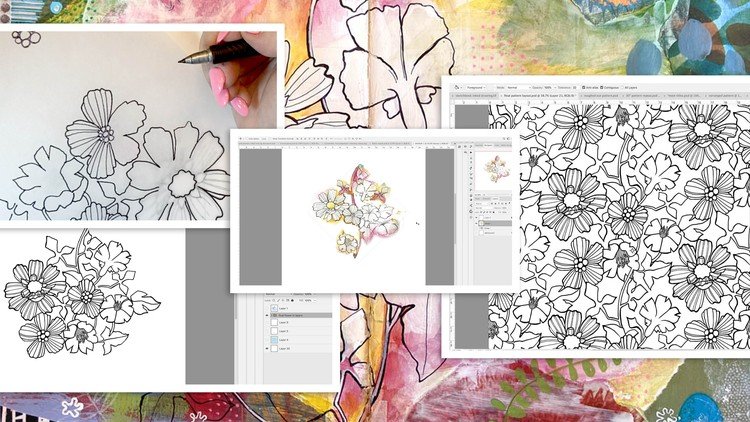
Do you love pattern design but struggle to come up with ideas? Take a look in your sketchbook for inspiration to create your own digital pattern which can be adapted for pattern design. This class will focus on taking an initial sketchbook painting or drawing, re-arranging it as necessary using Photoshop, re-inking the line drawing, and finally, creating a diamond half-drop repeat pattern. This class will also include automation processes which can be used in the future to streamline the process and make it much faster. In the wake of the Textile Designer plugin being pulled by Adobe, you will benefit from learning and putting into practice some of the steps you would have used this plug-in for.
To get started, all you need is an initial drawing from a sketchbook to work on, a good quality flatbed scanner, and some basic skills in an image editing software like Photoshop. If you don’t have a scanner, you can also photograph your sketches. The trick is to photograph them keeping your camera perfectly level and perpendicular to the art. Good lighting is also essential – I often photograph outdoors in full light. Using these measures, you won’t distort the image, and all the details will be captured faithfully.
In this course, I’m sharing everything I’ve learned about my entire process through trial and error. I’ll show you my step-by-step procedures, from tracing to cleaning up the illustration in Photoshop. Then I will explain my tricks for working with the offset filter to create a full and complex pattern, having the filter do most of the work for us.
There are a few key tricks to doing this right in Photoshop, but once you play around with the software and get the hang of it, you may just find yourself creating automated processes for all the different types of pattern repeats. It really just takes some practice. Once you get it down pat, it’s actually pretty amazing how fast and easy it can be to make a repeating pattern…careful, though! You won’t want to stop once you know how!
Once you have your repeat pattern done, you can use companies like Spoonflower or Print on Demand sites to design your own wallpaper, fabric or gift wrap, or to create custom products. Wouldn’t it be fun to make fabric and upholster a chair or make curtains with your art?
As far as prerequisite skills, I would recommend some knowledge of Photoshop with the goal of wanting to learn additional techniques. In class, we’ll talk about both design and technical aspects of creating a pattern from an initial sketchbook artwork. I will demonstrate them at a reasonable pace so that it will be easy to follow along. This course is for all levels; I recommend being acquainted with Photoshop to a certain degree. I suggest pausing and repeating sections and possibly even slowing the speed in your browser when trying to work through any difficult parts. Adobe Photoshop is recommended for this class, as that is what is being featured here, but any other paint software is suitable, so long as it has the same functionality.
The key concepts I will include are:
tips to perfecting your pattern before tracing and inking
review of material for the inking process
use of the offset filter and all its settings
many other considerations to do with designing repeating patterns efficiently
experiments with Smart Objects and how they can tie into your pattern design process
This course is packed with many snippets of information for you no matter at what stage you are in your design career. Join me and an abundance of things you may never have considered before! You can be applying this practical knowledge in your design practice tomorrow. Creating a pattern can be done relatively quickly with this small investment of your time. Let’s get at it! Hit your play button now!
Intro and Overview Simple, Quick Coordinates – Retro Floral
This lesson introduces the class Sketchbook Art to Finished Art and Pattern Repeat with a quick overview of the content.
Lesson 1: Using Photoshop to Reposition Elements
In this lesson, I will use Photoshop to help me improve on the layout of my initial scanned elements from my sketchbook. I am setting up a half-drop diamond repeat as I think the layout from my sketchbook will be perfect for the diamond shape. I explain my process as we work our way through the unit.
Lesson 2: Using the Offset Filter to Perfect the Repeat
This will be our first opportunity to play with the Offset Filter. Using this filter will help us to test the half-drop diamond repeat by giving us the 6 copies we need positioned around our original. This is one of the functions that was once automatically done using the now defunct Adobe Textile Designer. In another lesson, we will fully automate this process.
Lesson 3: Hand Inking for Clean & Final Line Art
In this lesson, we will take an in-depth look at the process of creating a hand-inked final line art. I will explain some of the advantages to creating a hand-inked piece and give you some tips for making the art more versatile in Photoshop. I will also explain some of the ways to make corrections easier in Photoshop.
Lesson 4: Fixing Up the Line Work in Photoshop
I will give you my input on correcting line work in Photoshop. I will also explain the advantages of separating the elements for more flexibility when finalizing the pattern, as well as a few more tips and tricks.
Lesson 5: Making Actions for the Half Drop Diamond Repeat
In this lesson, we will make all the preparations for creating the automation process, starting with the Actions. Using Photoshop Actions is valuable for efficiency and improving your over-all workflow. You will create this automation process once for use many times in the future, so it is totally worth it!
Lesson 6: Fine-Tuning Positioning of Elements
We review the process of fine-tuning the positioning of all the elements of our design to further enhance the fit. I share many tid-bits about design, in general, in this lesson.
Lesson 7: Making the Full Action for Offsets
This lesson will cover the making of the full set of actions for the offsets. I will explain the process in great detail so you will be able to follow along easily. I explain how to create stops to insert instructions and how to add and delete steps in the action.
Lesson 8: Using Smart Objects for More Control
I will give you a quick rundown of the advantages of using a smart object in your pattern design automated process. This will mimic many of the functions the Adobe Textile Designer plug-in was helping you with, if you were using it.
Lesson 9: Extract and Create a Swatch of the Tile
Our final step for this class is to extract the half-drop repeat tile and create a swatch. This is a quick lesson!
Outro and Wrap-Up
I will summarize the class in this lesson and will talk about the next class, the follow-up, where we will colorize our pattern!
Concepts covered:
Concepts covered include but are not limited to scanning, Photoshop touch-up, Photoshop Pattern Repeat, life after Adobe Textile Designer, Photoshop Automation process, the Photoshop Offset Filter, pattern repeats in Photoshop, repositioning elements in Photoshop, manual offset repeat, line art in Photoshop, tracing line art using traditional methods, half-drop diamond pattern repeat, using Photoshop actions, Photoshop smart objects in pattern design and much more!
You will get the bonus of…
approx. one hour of direction from an instructor who has been in the graphic design business and education for over 40 years
awareness of multiple approaches to resolve each design challenge
handouts explaining key concepts
a list of helpful online sites to further your education