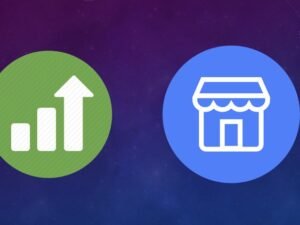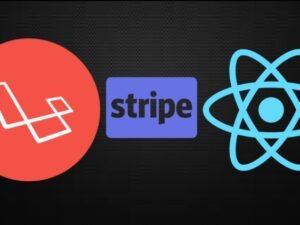- +91 844 9090 904
- info@maximumlearning.io
- Sector 62, Noida, 201309
Category
The Canva Master Course for 2024 and Beyond!
The ultimate Canva resource for anyone looking to level-up their design and social media marketing game

Instructor
Greg Radcliffe
8,741
Students
enrolled
- Description
- Curriculum
- FAQ
Are you ready to learn Canva from a Canva Certified Creative?
Are you ready to learn smart workflow tricks that will save you time?
Are you ready to create better designs in less time and without the headaches?
Students in this course will not only learn how to create great designs with Canva, but they will learn a smart workflow and templating approach that will continually save them time and help them streamline their content marketing.
You’ll learn:
-
all the basics along with how to get started quickly and efficiently by mastering fundamental tips that allow you to avoid common time traps
-
graphic design fundamentals and how to easily apply them in Canva
-
the differences between Free and Paid Canva and which is right for you
-
how to use and take advantage of the latest and most useful features of Canva
-
how to organize and store all your brand assets for quick and easy use
-
everything you need to know about the project interface and all the elements within
-
how to save time with templates and collections
-
how to create all manner of dynamic social media marketing assets including things like Instagram stories which take advantage of Canva’s latest video features
-
how to tackle any design project with confidence, from simple social media graphics to long-form content like ebooks
-
how to master Canva grids to power advanced layouts
-
how to create special effects like realistic drop shadows and photo frame popout effects
-
how to create and give presentations with Canva
-
how to integrate Canva with other platforms like dropbox, google drive, Instagram, etc.
-
how to download your final assets in the needed format
-
how to share projects and templates with others
-
how to template the smart way so that you create final assets that are reusable and that continually save you time!
-
how to use the new Content Planner for Scheduling your Social Media Marketing directly from Canva
-
how to extend the power of Canva by pairing it with Photopea for advanced photo-editing options
The bottom line…if you can do it with Canva, chances are we cover it in this course.
So, if you’re tired of:
-
the steep learning curve of other software
-
staring at a blank page
-
spending too much time on your designs and marketing assets
-
creating designs that leave you disappointed
And you’re ready to start creating better designs faster. Then, absolutely, this is the course for you.
My name is Greg and I’ll be your instructor on this journey. I have a Masters Certificate in Graphic Design and I’m a Canva Certified Creative. I’ve spent the last 20 years of my life making my living through programming, web design, graphic design, photography, and entrepreneurship.
I’m also a husband and a father of 3 so I absolutely understand the struggle of finding enough time in the day to get everything done and the importance of creating quality design assets for your content marketing.
I GET IT AND I’VE GOT YOUR BACK! So…let’s learn Canva together. The smart way!
cheers,
Greg
FOUNDATIONS FOR SUCCESS & HELPFUL TOOLS
-
1Course IntroductionVideo lesson
Are you ready to create better designs in less time?
Students in this course will not only learn how to create great designs with Canva, but they will learn a smart workflow and templating approach that will continually save them time and help them streamline their content marketing.
We'll start with the basics: setting up your Canva account, understanding the differences between the free and Pro versions of Canva, and figuring out what version is right for you.
Next, as you're up and running we'll immediately set you up for success by going over all the foundational elements of Canva that are going to speed up your workflow and keep you from pulling your hair out.
Then, with a strong foundation in place, you'll solidify your Canva mastery by working through lots of real-world projects and working with some of the newest elements of Canva like animations and video.
From creating Instagram stories to creating media kits to creating e-books to creating presentations, we'll cover it all in this course. And if there's a design project we don't cover, you'll still absolutely emerge from this course with the foundation and Canva-know-how to tackle it on your own.
So if you're tired of:
-the steep learning curve of other software
-staring at a blank page
-creating designs that leave you disappointed
And you're ready to start creating better designs faster. Then, absolutely, this is the course for you.
My name is Greg and I'll be youre instructor on this journey. Besides being a husband and a father of 3, I have a Masters Certificate in Graphic Design and I've spent the last 20 years of my life making my living through programming, web design, graphic design, photography, and entrepreneurship.
So, I absolutely understand the struggle of learning new software. The struggle of creating quality design assets and staying on top of your content marketing. And, of course, the biggest challenge of all, just finding enough time for all these things in a given day. So, let's learn Canva together. The smart way!
cheers,
Greg
-
2Getting the Most from this CourseVideo lesson
This lesson goes over the course outline to help you figure out how to get the most out of this course.
-
3Creating a Canva AccountVideo lesson
In this lesson, we'll review the easy process of setting up your Canva account.
-
4Free vs. Pro CanvaVideo lesson
Need help deciding whether you should be using Free or Pro Canva? We've got you covered! In this video, we'll go over the pricing, talk about all the differences between the two versions, and help you figure out the right place to start.
-
5The Canva Home Screen and Launching a ProjectVideo lesson
In this lesson we'll review the Canva Home screen and go over the basics of launching new projects.
MASTERING THE PROJECT INTERFACE
-
6Section IntroductionVideo lesson
-
7Adding Elements to a DesignVideo lesson
In this video we'll take a look at how you add different elements of various types (graphics, pictures, video, etc.) to your design.
-
8Finding thing Quickly with the Canva AssistantVideo lesson
Easily find elements and get to just about anything in Canva quickly with the new Canva Assistant.
-
9Free vs. Premium ElementsVideo lesson
Understand the difference between free and premium elements.
-
10Selecting and Moving ElementsVideo lesson
Learn how to select and move design elements around within a Canva project.
-
11The New Layers MenuVideo lesson
Canva now has layers! Managing your layers and keeping your designs organized has never been easier.
-
12Using Rulers and GuidesVideo lesson
Learn how to use rulers and guides can be used as design aids when creating a new design.
-
13Resizing and Cropping ElementsVideo lesson
Learn how to resize and crop different design elements.
-
14Positioning Elements, Spacing Elements, and Center-Out ResizingVideo lesson
Learn lots of techniques for positioning and spacing elements within your design in relation to one another and in relation to the page.
-
15Aligning TextVideo lesson
Learn strategies for precisely aligning text.
-
16Grouping ElementsVideo lesson
Learn how to group and ungroup elements within your design.
-
17Locking ElementsVideo lesson
Learn how you can lock elements to make sure their position within your design doesn't accidentally get changed.
-
18Using Grids and FramesVideo lesson
Learn about grids and frames and how they can be a useful part of your designs, especially when creating templates that will contain content placeholders updated with new content in future iterations of the design.
-
19Organizing Designs & Assets with FoldersVideo lesson
Learn how to use folders to organize your work so that it's easy to find in the future.
-
20The Power of TemplatingVideo lesson
Smart templating should be a cornerstone of your Canva workflow. In this lesson, we'll introduce the idea and talk about how it can save you time.
-
21Template Best Practices for Free & Pro UsersVideo lesson
What are official "brand templates" and how do template strategies vary for free and pro users.
-
22The One-Click Background RemoverVideo lesson
This lesson teaches you all about the new Canva background remover (a pro feature) and how you can use it to the fullest to increase the variety of design assets you have for your design projects.
-
23Easy PDF Import and EditingVideo lesson
Canva's new PDF Import feature takes the headache out of editing PDFs and now makes it easy to repurpose existing PDFs into new content, all within the Canva interface.
-
24Challenge ExerciseText lesson
-
25Challenge SolutionVideo lesson
View the solutions to the challenge exercises.
NEW MUST KNOW CANVA TOOLS! - ANNOUNCED IN MARCH 2023 AT THE CANVA CREATE EVENT
-
26Project Interface IntroVideo lesson
An introduction to this section of the course all about the Canva Project Interface.
-
27Launching Templates from the Design TabVideo lesson
Learn how to quickly find and launch templates from the Design tab that make great starting points for your own designs.
-
28Quickly Updating Fonts & Colors (Styles)Video lesson
Learn how the "Styles" option under the Design Tab is a great way to very quickly update the colors or fonts within a given project.
-
29The Different Project Interface ViewsVideo lesson
The Canva project interface can actually look a little different depending on what type of project you launch. In this lesson we'll learn about these differences and learn how to easily navigate between these different project interface views.
-
30The Elements TabVideo lesson
The Elements Tab is probably the tab you'll visit most often while working on designs in Canva so in this lesson we'll cover everything there is to know about the Elements Tab.
-
31The Search FilterVideo lesson
Learn how you can use the search filter options to find the elements you're looking for even quicker.
-
32Managing the Left Menu AppearanceVideo lesson
Left Menu getting cluttered? In this lesson we'll talk about how you can manage the left menu appearance and hide certain items when you're not using them.
-
33The Uploads TabVideo lesson
Learn all about the Uploads tab and best practices for uploading new assets into Canva
-
34The Apps TabVideo lesson
Learn how to use the Apps Tab to integrate Canva with other applications to add even more power to your Canva workflow
-
35Working with TextVideo lesson
Learn even more about working with text inside of Canva
-
36Making Smart Use of FoldersVideo lesson
Learn how to use folders inside of Canva as a smart workflow that allows you to stay organized and save loads of time.
-
37BackgroundsVideo lesson
Understanding what backgrounds are and how to work with them
-
38The File MenuVideo lesson
Understanding the File Menu and some of the interesting/helpful items that live there like Version History and Find and Replace.
-
39Resizing DesignsVideo lesson
Understanding the Magic Resize option for pro users and workarounds that exist for free Canva users.
-
40Editing Images with the Adjust MenuVideo lesson
Understand the image processing options that exist under the adjust menu and also the limitations of editing images in Canva.
-
41Challenge ExerciseText lesson
-
42Challenge SolutionVideo lesson
View the solutions to the challenge exercises.
GRAPHIC DESIGN 101 & A FEW HELPFUL RESOURCES
-
43Section IntroductionVideo lesson
This section will introduce all the new Canva features announced in March of 2023 at the Canva Create event.
-
44Text to ImageVideo lesson
Describe what you want and let Canva's new Text to Image AI create it.
-
45The New Brand HubVideo lesson
Pro Canva users can now create up to 300 brand kits to easily manage brand identity across different brands.
-
46Custom Path AnimationVideo lesson
Creating animation on a path is now as easy as dragging your finger
-
47Magic Erase and Magic EditVideo lesson
Make objects disappear and even replace them with new objects -- it's like magic!
-
48Beat SyncVideo lesson
Making your audio track and video clips play nicely together just got a whole lot easier.
-
49Translate TextVideo lesson
Instantly translate text from just about any language to any other language
-
50The New Draw ToolVideo lesson
Use the new Canva draw tool (with shape assist) to easily communicate idea while brainstorming or to add a quick custom doodle to your next design.
-
51Magic Write AIVideo lesson
The new Magic Write tool can help you quickly move beyond the blank page and it's now available anywhere in Canva.
-
52Magic PresentationVideo lesson
Quickly go from idea to Presentation using this new AI driven tool.
-
53Magic DesignVideo lesson
Start with just an image and let Canva build several designs and style options based off of that image.
-
54The New Gradient OptionVideo lesson
Custom Gradients in Canva just became a lot easier.
-
55Suggested LayoutsVideo lesson
The new suggested layouts feature might be a game changer -- it takes the elements in your designs and builds a number of design layouts for you to choose from.
-
56Saving Time with Bulk CreateVideo lesson
Save tons of time by using Canva's new Bulk Create tool.
CREATING AND STORING BRAND ASSETS
-
57Layout and CompositionVideo lesson
In this lesson, we'll review the basics of layout and composition.
-
58Using Canva Grids to Power your LayoutsVideo lesson
In this lesson, we'll go over the true power of Canva grids and see how they are a vital tool for adding structure to your layouts.
-
59TypographyVideo lesson
In this lesson, we'll review the basics of typography.
-
60Strategies for Choosing and Organizing FontsVideo lesson
In this lesson, we'll go over some strategies and resources that will help you find great fonts for your design projects and organize those fonts for easy access on future projects.
-
61The Canva Design Size GuideVideo lesson
In this lesson, we'll review the Canva Design Size Guide.
USING CANVA ON MOBILE (NEW)
-
62Adding to your Brand KitVideo lesson
In this lesson, you'll learn how to build your brand kit within Canva.
-
63Creating a Brand Style GuideVideo lesson
In this lesson, you'll learn how to create a brand style guide.
-
64Organizing with FoldersVideo lesson
In this lesson, we'll talk about organizing your assets with folders.
-
65Making Quick Use of your Brand AssetsVideo lesson
In this lesson, we'll review how you can quickly incorporate things from your brand kit, style guide, and folders into your Canva projects.
-
66Challenge ExerciseText lesson
MORE HELPFUL TIPS AND RESOURCES
-
67The Canva Mobile Home ScreenVideo lesson
A look at navigating around the Canva home screen on mobile devices.
-
68Canva Mobile: Understanding the Top Menu and Project View OptionsVideo lesson
Understand how to Navigate the top menu bar within the project interface on mobile devices and understand the different project view options.
-
69Canva Mobile: Tips for working and navigating in project viewVideo lesson
Learn tips for working within and navigating around within projects on Canva mobile.
REAL WORLD PROJECTS
-
70Resizing Projects in CanvaVideo lesson
-
71Filters and PresetsVideo lesson
-
72Changing All Instances of a Color at OnceVideo lesson
In this video, we go over how to change all instances of a color at one time and review how to protect colors that we don't want to change.
-
73Color ResourcesVideo lesson
Color can be an important part of your design so in this lesson we'll go over a few color resources that can be very helpful when choosing colors for your designs.
-
74Search FiltersVideo lesson
In this lesson, we'll cover how to use Canva's search filters to find the Canva design assets we're looking for even faster.
-
75Challenge ExerciseVideo lesson
Time to test your skills with a poster redesign challenge.
-
76Challenge SolutionVideo lesson
Watch the solution to the poster redesign challenge.
ANIMATION, PRESENTATION MODES, AUDIO AND VIDEO EDITING/RECORDING
-
77Creating a Facebook Cover & Designing for your Needs with CanvaVideo lesson
In this lesson, we'll build a Facebook cover, show you how easy it is to create alternate designs that maintain the same branding, and talk about the importance of theming your templates and assets to match your needs.
-
78Creating a ResumeVideo lesson
In this lesson, we'll build out a resume and work through the process of adapting a Canva template to meet your needs.
-
79Creating an Instagram Post & Smart Templating with CanvaVideo lesson
In this lesson, we'll create a graphic for Instagram and look at some smart strategies you'll want to employ when building templates for repetitive design projects.
-
80Creating a Reusable Pinterest Pin Template with CanvaVideo lesson
In this lesson, we'll create a Pinterest pin and continue to review best practices for building out design templates.
-
81Creating a Custom Image Collage & Planning for VariationVideo lesson
In this lesson, we'll work through the process of creating custom collages and planning for future collages which might involve a different number of images.
-
82Creating a Recipe Book (or e-Book) - Part 1, Building Out the TemplateVideo lesson
This lesson is the first of 2 on building a recipe book with Canva. We start in this lesson by building out the initial template, covering all the things you might want to consider along the way. In the next lesson, we'll see how you then use the template to build out your larger final document.
-
83Creating a Recipe Book (or e-Book) - Part 2Video lesson
This lesson is the second of 2 on building a recipe book with Canva. We built our template in the first lesson, now we'll outline the process for using that template to create the final book.
-
84Creating a Media Kit From ScratchVideo lesson
This lesson takes you from start to finish through the whole process of creating a media kit with Canva.
How long do I have access to the course materials?
You can view and review the lecture materials indefinitely, like an on-demand channel.
Can I take my courses with me wherever I go?
Definitely! If you have an internet connection, courses on Udemy are available on any device at any time. If you don't have an internet connection, some instructors also let their students download course lectures. That's up to the instructor though, so make sure you get on their good side!
Related courses

The Canva Master Course for 2024 and Beyond!
Share
Course details
Video
19 hours
Lectures
4
Certificate of Completion
Popular courses